There are times when I stop and think about how many VMware vSphere clusters I’ve deployed over the last few years and how many mouse clicks I’ve had to do just to create the datacenter and cluster objects in vCenter then subsequently adding all the hosts to the clusters. I generally don’t mind adding a few hosts via the GUI but when there are 10 or more hosts, the task becomes repetitive and mundane.
I realized how inefficient this was last year so I went ahead and started using PowerCLI to create the datacenter, the clusters and finally bulk add the hosts. Seeing how I use these cmdlets quite often and never wrote a blog post, I figure I’d write one so I can access these cmdlets anywhere.
Creating a new Datacenter
The PowerCLI cmdlet to create a new datacenter is: New-Datacenter
To create a new datacenter object, simply execute the following:
New-Datacenter -Location (Get-Folder -NoRecursion) -Name “Toronto”
Creating a new Cluster
The PowerCLI cmdlet to create a new datacenter is: New-Cluster
To create new cluster objects with HA enabled, simply execute the following:
New-Cluster -Location <DatacenterName> -Name Desktops -HAEnabled
New-Cluster -Location <DatacenterName> -Name Servers -HAEnabled
Add ESXi hosts to clusters
The PowerCLI cmdlet to create a new datacenter is: Add-VMHost
add-vmhost esxi-09.someNetwork.net -location "Desktops" -user root -password 3edc@WSX -force:$true
add-vmhost esxi-12.someNetwork.net -location "Desktops" -user root -password 3edc@WSX -force:$true
add-vmhost esxi-01.someNetwork.net -location "Servers" -user root -password 3edc@WSX -force:$true
add-vmhost esxi-02.someNetwork.net -location "Servers" -user root -password 3edc@WSX -force:$true
add-vmhost esxi-03.someNetwork.net -location "Servers" -user root -password 3edc@WSX -force:$true
add-vmhost esxi-04.someNetwork.net -location "Servers" -user root -password 3edc@WSX -force:$true
add-vmhost esxi-05.someNetwork.net -location "Servers" -user root -password 3edc@WSX -force:$true
add-vmhost esxi-06.someNetwork.net -location "Servers" -user root -password 3edc@WSX -force:$true
add-vmhost esxi-07.someNetwork.net -location "Servers" -user root -password 3edc@WSX -force:$true
add-vmhost esxi-08.someNetwork.net -location "Servers" -user root -password 3edc@WSX -force:$true
add-vmhost esxi-55.someNetwork.net -location "Servers" -user root -password 3edc@WSX -force:$true
add-vmhost esxi-56.someNetwork.net -location "Servers" -user root -password 3edc@WSX -force:$true
Definitely sure beats manually adding the hosts via the vSphere Client GUI.
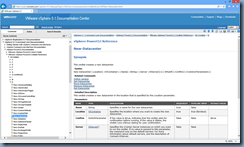
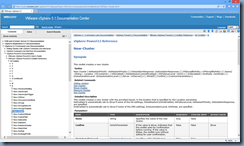
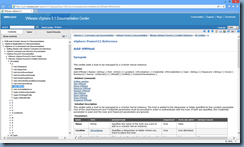
No comments:
Post a Comment